由于 windows 容器是纯命令行环境,在纯命令行环境下安装软件包可以使用微软官方提供的 winget。但是目前 windows 提供的 docker base image 默认都没有带 winget,需要自己安装。
有关 docker Windows 的安装等基础内容请参考 [[docker windows with buildtool]]
安装
winget 的安装非常简单,主要分为三个步骤:
- 安装对应版本的 vc_redist.x64.exe
- 解包 DesktopAppInstaller.msibundle
- 将解压后的内容加入 PATH 环境变量
在这里我们使用最新的 winget,需要 vs17 的 vc_redist,使用无 GUI 的方式安装。
从官网下载最新的 DesktopAppInstaller.msibundle ,修改后缀为 .zip 后解压,再取出其中的 AppInstaller_x64.zip 解压到安装目录(这里是 %ProgramFiles(x86)%\winget-cli\)。
再使用 [Environment]::SetEnvironmentVariable 命令将路径永久添加到环境变量 PATH 中。
效果
安装 vim 并添加到 PATH
1 | |
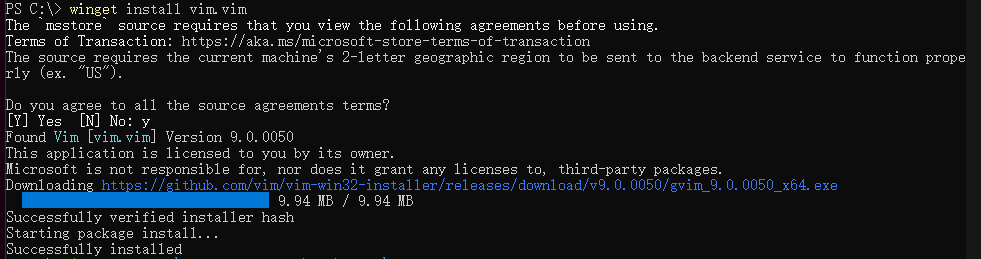
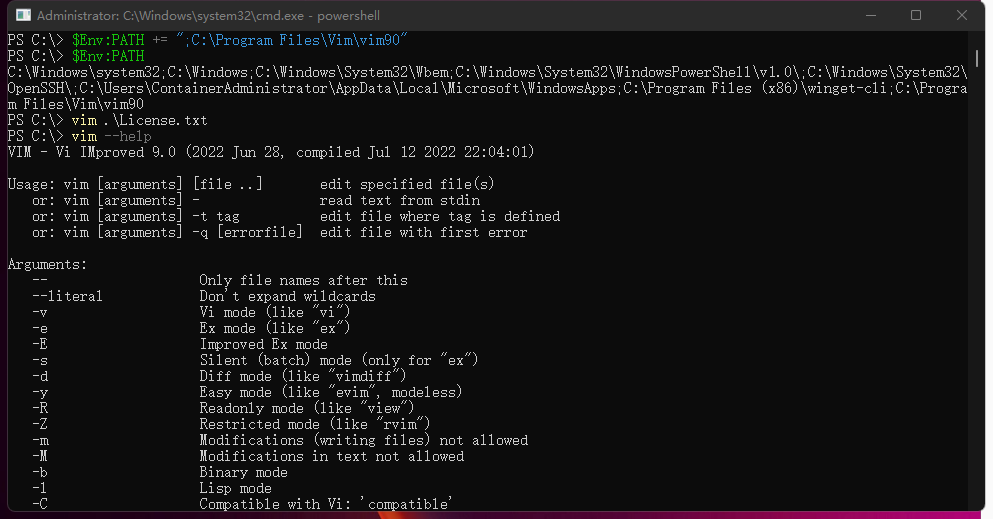
参考 Dockerfile
该 Dockfile 未做相关优化,有兴趣可以优化一下指令。
1 | |